Hello friends, how are you all. If you are learning web development or you are not understand the layouts of other website.
Today, I will tell you that how you can get the source code of any website on google. You can get the source code and take the layout as you want. So friends first of all we are going to install a software check the procedure below.
DOWNLOAD THE SOFTWARE
1.Go to your google home page and search the software name as HTTrack
2.Now enter in the website by clicking on www.httrack.com. After clicking you can see the interface as below image. On the above menu there is a download button, click on that and move on.
 |
INSTALLING THE SOFTWARE
2.Now accept the agreement by clicking on the radio button and click next.
3.Choose the location, where you want to save the file/source code by using browse button and click next
4.Check the all options and click on the next button
5.You can see the install button click on it to install the software
6.Now check the Launch WinHTTrack website copier's option and click on finish
GET THE SOURCE CODE
1.Once you launch the HTTrack software, you will see the interface like in below image you just click on next button and move on.
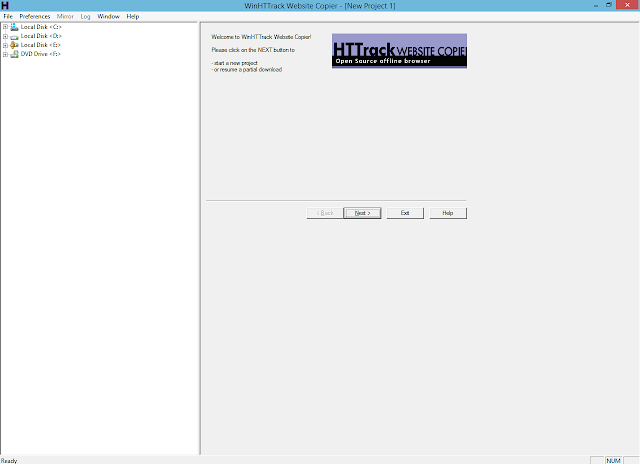
2.Now enter the name of you project, and select the category of which you want to extract the files, in my case I want to extract the html file of the website. Now click on next button.
3.You can see the Add URL button click on it to add your URL.
4.After clicking on the Add URL button a popup window will appear on your screen, now only add the URL of the website, of which you want to get the source code and click OK.
5.After adding the URL click on the next button.


7.Your process has been started it will take few minutes, don't skip anything. It depends on the files if you have the large file it will take more time to download and adjusting the source code.
8.When download complete you can see this type of window, do nothing and click on the Finish button.
FIND THE CODE
Go to your Local Disk C and search your folder. Once you find the folder, open it.

You can see the many files and folder, now i'm going to open the 2nd folder.


CHECK THE CODE
So friends finally, did you see that OMG what is this, we can see all the code of that website, now you can change the code or get the idea from this code or anything that you want you can do from it.
So friends, stay tuned with my website for more informative and interesting material.

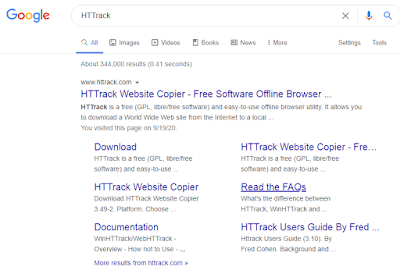





















0 Reviews: